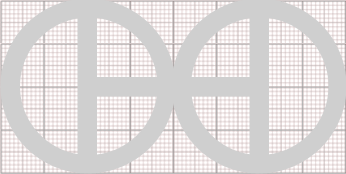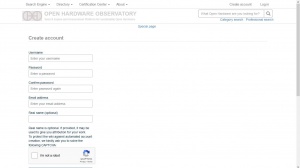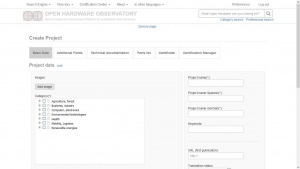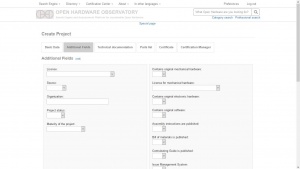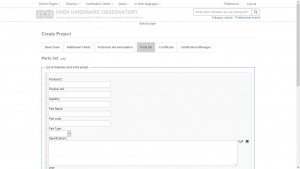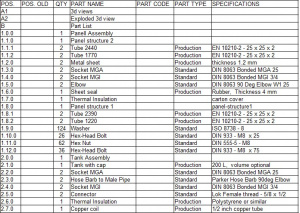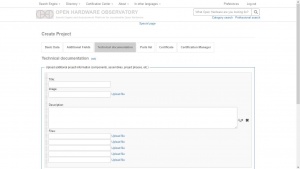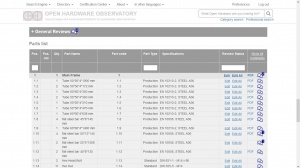Instructions for Applicant
The Applicant initiates and terminates the Certification processes, for which it must comply with the following procedures:
Registration on the Certification Platform
The Applicant must be registered with OHO, via:
https://en.oho.wiki/wiki/Special:CreateAccount
Project data upload
For the project to exist in the platform, you must start by uploading its basic information and then the rest of the documentation. This is done by logging in at: https://en.oho.wiki/wiki/Special:FormEdit/Project
.
Here the user must upload the following information:
- Basic data - The following information must be entered:
- Project name in three languages.
- Project Category - select from the levels offered by the system.
- One or more images of the project:
- They must be clear images, which can be understood.
- Without distortions.
- With a suitable resolution, preferably around 600 to 800 pixels wide.
- Keywords:
- Must not contain redundancies.
- They must be related to technical aspects of the project.
- At least five keywords.
- URL (first publication): Web address from which the information on the project was obtained, if available.
- Status of the translation - Select from the options:
- No translation.
- Automatic translation.
- In process.
- Manual.
- Description of the project:
- Briefly explain what it consists of.
- Technologies used.
- Some important materials
- Highlight advantages such as cost, innovation, efficiency, etc.
- Additional fields - These are initially optional fields, consisting mainly of the following aspects.
- Licence.
- Source.
- Organisation.
- Project Status.
- Project Maturity.
- Contains Mechanical Hardware.
- Licence for mechanical hardware.
- Contains electronic hardware.
- Contains original software.
- Published assembly instructions.
- BOM published.
- Conflict management system in place.
- Versioning system in place.
- Contains PDF drawings.
- Technology Readiness Level (TRL).
- When this information is saved, a page is created in OHO with the name of the Project that has been entered.
Uploading technical documentation
- Parts list: It is important to enter each part and assembly correctly, with the right information and in the right order. The Parts list is loaded in the Part List tab.
- It can be entered manually by filling in each information field for each item in the list.
- The Part list can also be uploaded by accessing the Import from CSV option, through which the already defined CSV file can be uploaded.
- It can be entered manually by filling in each information field for each item in the list.
- CAD files, Technical drawings and Other documents:
- Upload a PDF file containing the Project drawings, already defined in Technical drawings.
- Upload the compressed folder with the files, already defined in CAD files.
- Similarly, upload the compressed folder with the exchange files, also defined in CAD files.
- Supported CAD file types for interchange: proprietary, dxf, stp, stl.
- Upload also each technical document of importance for the development of the Project.
- When uploading this information, an image or view representing the set of plans or documents being uploaded must be included in the same form, this can be one of the images previously uploaded as indicated in Basic data.
Request certification for the Project
After uploading the Technical documentation of the Project, the Applicant must make the Request certification for your project of the Project, which will then be contacted by OHO to formalise the process, the following is highlighted:
- The user assigned to the Applicant must have all the required information in order to be contacted and verified.
- The Project must have all the fields corresponding to Basic data entered.
- The Parts list must have been entered correctly.
Project Corrections
If during the review of the Project documentation, the Reviewers team issues any non-conformities (Reviews), the Applicant must proceed to make the necessary corrections and edit the project information in the same way the information was entered.
- The communication channel to receive the non-conformities is the same Project page, in which the Applicant must log in regularly, these are displayed as comments superimposed on the Parts list.
- Non-conformities on those items marked as Action Required must be addressed by the Reviewers.
- Corrections must be made in a timely manner, in order to expedite the certification process.
- The Applicant, may comment on the Reviews or add further comments in order to communicate any issue resolution issues.
Receipt of the Certification Document
The final step of the Certification processes, is the reception by the Applicant, of the Certification Document, for which it is contacted by the established channels.
- The applicant must read in detail the document to be received.
- The applicant must accept the terms of the document.
- Finally, the applicant, is directed to a page where he/she can download the document and fill in some fields about his/her experience during the Certification processes.